How to reset the Epson printer default password or changed password?
The purpose of the Epson printer admin password is to secure the settings of the printer. Only the person with the password can make changes to the hardware settings.
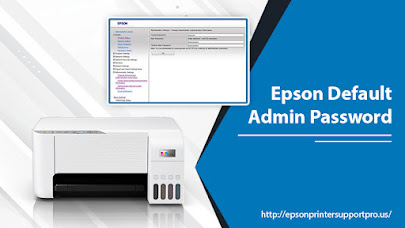
Generally, the default password is written in the user manual that comes with the printer or pasted on the printer’s back. Whether you want to change the default password for the first time or want to reset it for the nth time, knowing how to reset an Epson password is essential. Password resetting can be easy if you remember the current password. However, if you have forgotten the current password then still you can reset the password by changing the password to default.
In this blog, we will discuss how you can easily reset your Epson printer password.
Easy step-by-step solutions to change the Epson printer password
Try the solutions below to learn how to reset an Epson password.
Change the remembered password
If you remember the current password then use this method to change the password. You can also use it to change the Epson printer default password.
First, turn on your Epson printer and print the “Status sheet” from the “Network settings” of the printer’s Control Panel.
Now, open the web browser on your computer and type the IP address of your printer in the address bar from the Status sheet.
After putting the IP address, press enter.
On the new page, click on “Configuration- optional” and select “Password.”
Now, type the current password in the “Old Password” section and the new password in the “New Password” and “New Password (again)” sections.
After putting the information correctly, tap “Apply” to confirm the resetting.
Change the forgotten password
If you don’t remember the existing password and want to reset the password then use this method.
First, rest the printer to the default factory setting.
The resetting process may differ depending on the model of your printer, so search how to reset your Epson model.
After resetting, the existing password will change to the default password.
Now, print the “Status sheet” of the printer for the IP address.
You can print the Status Sheet either by pressing the info button on the printer or through Printer Control Panel’s “Network Setting.”
After getting the IP Address, enter it into the web browser address bar and press enter to open the setting page.
Now, select the “Password” option under the “Configuration- optional” menu.
You will be directed to the password resetting page.
Now, fill in the details. In the “Old Password” field, enter the default password, and in the “New Password” fields enter the password that you want to set.
After changing the password, click “Apply” to save the password.
Keep a copy of your password safe with you.
Note: Find the default password on the back of your printer. If there is only a serial number available, then the serial number is the default password.
Conclusion
Now, you know epson printer default password. Whether you remember the existing password or not, you can easily reset it. If you face a situation where you don’t know the Epson printer default password, then the only option you are left with is to guess the possible password. In such case, try “access, admin, administrator, 1234, 0000, epson, ADMIN, or printer serial number.” Contact Epson support, if you can’t reset the password after trying all of these solutions.



Comments
Post a Comment