Solved: Epson Scanner Not Working on Windows 10: How to Fix It?
Are you using an Epson printer and scanner and fed up with some problem such as Epson Printer won’t scan? This issue arises after a significant Windows 10 Update or reinstalling your operating system, and then you can fix this issue update Epson drivers.
For this, you need to understand that Epson Scanner requires drivers to communicate with the Operating system and other applications. These drivers are necessary as they work as translators between the hardware and software, establishing flawless communication. Therefore, if the Epson printer is not scanning in Windows 10, you should read this article, which will help you resolve this error.
Epson printer not scanning: Check Epson Scan is not set to Compatibility Mode
Check your Epson
printer and scanner be set to Compatibility Mode after you upgrade your system
to Windows 10. So the first thing you can do to verify that the Epson Scan is
in Compatibility Mode or not.
To check the same, follow these steps:
- First of all, Right-click on the Epson Scan icon on the desktop, then click Properties.
- Move next to the Compatibility tab. If the check box next to Run this program in compatibility mode for, uncheck the button. Then click the OK button.
- Press the Windows logo key on your keyboard and the R key at the same time to request the Run box.
- Write services.msc on the given box and click the OK button to open the Services window:
- Right-click Windows Image Acquisition (WIA), then click on the Properties.
- Make sure the Startup type is set to Automatic and the Service status to Running, the click Apply > OK.
- Check to see if your scanner works.
Methods To Update Drivers To Fix Epson Printer not scanning in Windows 10
Method 1: Use the Official Website
If
the application Epson Scan cannot communicate with the scanner in Windows 10,
then you can update the driver using the official website. An official website
is maintained by every device manufacturer anywhere the users can find official
drivers and other resources related to the device.
Method 2: Use the Device Manager
Another
way to update drivers to resolve the Epson printer won’t scan that cannot
communicate with the scanner in Windows 10 error is to use the Device Manager.
This tool is built-in Windows 10 and is free of cost but can only search the
updated drivers on Microsoft Servers.
Method 3: Use Smart Driver Care
The
Final way to resolve Epson Scan not working in Windows 10 is through driver
updater software like Smart Driver Care. This application will help you to look
for the most updated version of the driver from the internet. Another great
feature is that it also scans the prevailing drivers and changes the outdated,
missing, and corrupt drivers on your system. Smart Driver Care also completes a
backup of your present drivers before updating.
Summing Up
Here
we have discussed Epson Scanner Not Working on Windows 10 and how to Fix It. I hope
it will help to resolve your problem related to the printer and scanning. If
you cannot resolve it independently, you can connect to the service centre to
fix the problem. So, now you can resume your work as the printer can scan now.
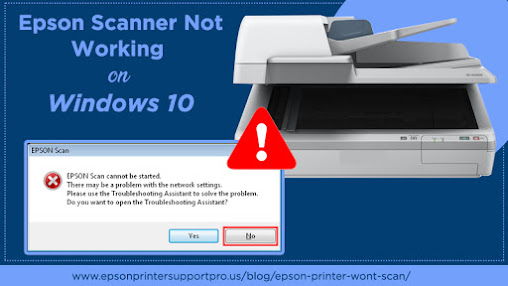



Comments
Post a Comment